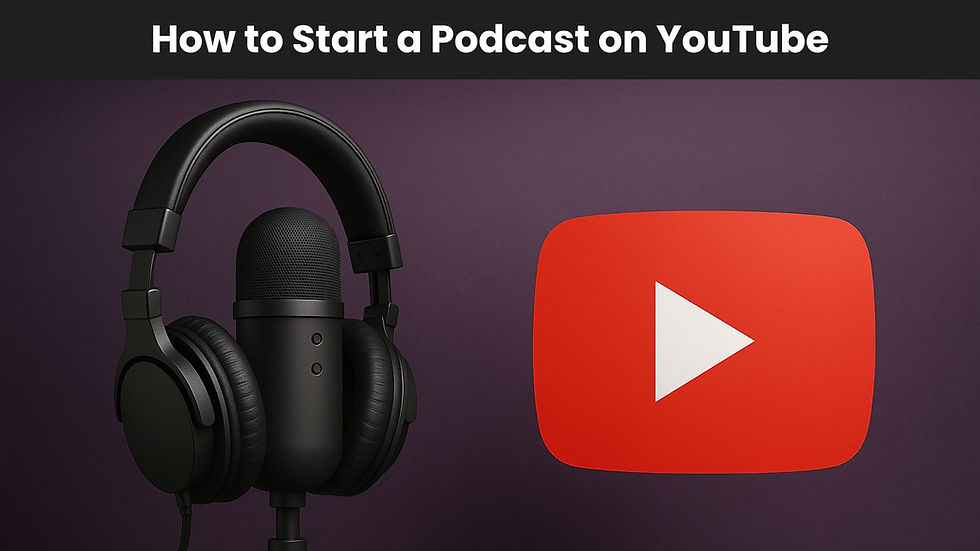Android Podcasting: Record a Podcast on Android & iPhone (6 Steps)
- Sam Hajighasem

- 18 hours ago
- 8 min read
Android podcasting and iPhone podcasting are now realistic, professional options. With the right app, a quiet space, and a few low-cost accessories, you can record, edit, and publish a show from your smartphone. This guide walks you through a 6-step workflow, the best phone mics and adapters, room treatment tricks that actually matter, and simple editing tools, including AI enhancers to make mobile podcasting sound studio-grade.
Android podcasting and iPhone podcasting: 6-step mobile workflow
Step 1 — Choose your recording app
To record a podcast on Android or iPhone, start with an app that supports high-quality audio and, ideally, local and multi-track recording.
Riverside app (iOS and Android): Local recording per participant, multi-track recording, cloud backup, quick in-app edits. Great for interviews when you need local files, even if Wi‑Fi dips.
Podcastle app (iOS): Simple start, schedule sessions, invite guests, multi-track, and autosave to the cloud for desktop editing. On Android, you can record with the native voice recorder, then upload to Podcastle’s web editor.
Podbean app (Android and iOS): Easy recording with markers (flag key moments), pause/resume, built-in trimming, background music, basic effects, plus Group Recordings and Podbean AI optimization.
Native voice recorder (Android): Works in a pinch for solo episodes. Save uncompressed if possible, then move files to a DAW or web editor for cleanup.
Pro tip: If you plan to host guests, prefer apps that offer local or multi-track recording so you can fix issues in post.
Step 2 — Prepare your space and phone
Quiet room first: Choose a carpeted room with curtains and cushioned furniture. Avoid kitchens and empty hallways.
Airplane mode: Enable airplane mode and re-enable Wi‑Fi to avoid calls and buzzes mid-recording.
Stabilize and frame: Use a small tripod or stand; record in landscape for video.
Battery and storage: Plug in while recording video. Ensure at least 5–10 GB free for longer sessions.
Input gain: On Android, check input gain to prevent clipping. Aim for peaks around -12 dB. On iOS, input is usually auto-managed, so use mic positioning to control levels.
Step 3 — Connect your mic and headphones
An external mic dramatically reduces room echo and background noise compared with built-in mics.
TRRS vs TRS: Smartphones expect TRRS for analog headsets. If your mic is TRS (most camera mics), use a TRRS to TRS adapter (often labeled smartphone adapter) to get proper wiring.
USB-C on Android: Use a USB-C mic or a USB-C OTG adapter for USB mics. Some dongles include a 3.5 mm headphone jack so you can monitor.
Lightning on iPhone: Use Apple’s Lightning to USB 3 Camera Adapter for USB mics. For power-hungry mics, connect the charger to the adapter’s power port or a powered USB hub.
Splitters and monitoring: Many phones have a single port. A splitter lets you connect a mic and headphones simultaneously.
Power draw: Larger USB mics and interfaces may need external power. If your mic cuts out or isn’t detected, add a powered hub.
Mic technique basics: Keep a dynamic mic 2–4 inches from your mouth, slightly off-axis to reduce plosives. Clip a lavalier mic mid-chest, and add a foam windscreen when outdoors.
Step 4 — Create your studio and invite guests
Riverside: Create a studio, choose audio-only or video, and share the link. Each participant records locally, so files stay clean even if the connection hiccups.
Podcastle: Tap plus to start or schedule, invite guests, and record multi-track. Files autosave to your account for cross-device editing.
Podbean: Start a recording, add background music if desired, and use markers to flag clips or mistakes for faster edits later.
Step 5 — Record and monitor levels
Levels: Speak at a consistent distance; aim for steady peaks around -12 dB. Avoid red/clipping.
Markers and redo: Use markers (flags) to note mistakes, then use pause/resume or redo to retake sections.
Backgrounding behavior: Keep the app in the foreground during video recording. On iOS, backgrounding stops video; audio may continue depending on permissions. On Android, behavior varies by OS, so test before important sessions.
Local recording: Prefer apps that save local tracks to protect quality if the network dips.
Step 6 — Save, edit, and export
In-app edits: Trim starts/ends, remove mistakes, apply basic noise reduction or effects. Podbean supports trimming and effects; Riverside offers quick edits; Podcastle syncs to the cloud for deeper editing.
Export: Save WAV at 48 kHz for best quality, then render MP3 at 128–192 kbps for distribution. Target loudness around -16 LUFS stereo (or -19 LUFS mono).
AI polish: Run dialog through Adobe Podcast Enhance for a quick, clean boost. For desktop editing, try Audacity (free), GarageBand (free on Mac), or open your session in Riverside or Podcastle’s web editor.
What you need to record a podcast on your phone
At minimum, you need a phone, podcast recording software, and a quiet space. Simple upgrades can elevate the result without breaking the bank.
Under $100 mobile podcasting setup
Mic: Samson Q2U (dynamic, USB + XLR). Clear, forgiving in untreated rooms; works with phones via USB OTG (Android) or Lightning adapter (iPhone). Often $70–$100.
Alternative: A wired lavalier mic for a phone with a TRRS connector. Add a foam windscreen; place mid-chest.
Monitoring: Basic wired earbuds to avoid echo and catch issues as you record.
Adapter: TRRS to TRS adapter if your lav or shotgun uses TRS; USB-C OTG or Lightning Camera Adapter for USB mics.
Why dynamic over condenser? In typical home spaces, dynamic mics reject room noise better than condensers, giving clearer results without heavy treatment.
$100–$200 step-up options
Rode PodMic USB: Doubles as USB and XLR. Configure DSP via Rode Connect on a computer once; settings persist when used on a phone.
Rode Wireless ME: Handy for movement on video; great for walk-and-talks in quiet outdoor spaces.
Compact interface: If you want XLR flexibility and 2 mics, a small USB interface with class-compliant drivers can feed your phone via OTG (Android) or Camera Adapter (iPhone). Provide external power if needed.
Cables and adapters you may need
TRRS to TRS adapter for smartphone mic (smartphone wiring vs camera wiring)
USB-C OTG adapter (Android) for USB mics/interfaces
Lightning to USB 3 Camera Adapter (iPhone) with power pass-through
3.5 mm splitter for mic + headphones on a single jack
How do I reduce echo and background noise at home?
Pick the right room: Record in a closet or small room with clothes; avoid tile and bare walls. A living room with rugs and curtains beats a kitchen every time.
Add soft surfaces: Throw down a rug, hang a blanket behind the mic, and place pillows off-camera to absorb reflections.
Mic placement: Get close to a dynamic mic (2–4 inches). For lavs, keep them mid-chest and away from necklaces or zippers.
Kill noise sources: Turn off AC or fans, silence notifications, and ask housemates for 30 minutes of quiet.
Monitor in real time: Headphones help you catch hums, mouth clicks, and pops before they ruin a take.
Can I get studio-quality audio from a smartphone?
Yes, if you control the environment and use the right mic. Editors often say 80–90% of quality comes from room, talent, and setup—not the price tag. A $70 dynamic mic used correctly in a treated space can beat a $2,000 mic used in a reflective kitchen. Combine local recording with light post-processing (EQ, compression, and noise cleanup), and your audience won’t know you tracked on a phone.
How to edit a podcast recorded on a phone (simple workflow)
Mobile quick edit: Trim dead air, remove stumbles, and normalize loudness inside your recording app. Markers make navigation faster.
AI cleanup: Upload your track to Adobe Podcast Enhance to reduce noise and even out the tone. Use sparingly to avoid over-processed artifacts.
Basic EQ: High-pass filter at 70–100 Hz to cut rumble; gentle presence boost around 3–5 kHz for clarity if needed.
Compression: Ratio 2:1–3:1, threshold so you tame peaks by 3–6 dB. Add light makeup gain.
De-ess: Reduce harsh S sounds around 5–8 kHz if necessary.
Final loudness: Aim for -16 LUFS stereo (-19 LUFS mono). Leave about -1 dB true peak.
Multitrack polish: For interviews, edit in Riverside or Podcastle’s web editor, or use Audacity/GarageBand. Cut cross-talk, align levels, and add intro/outro music.
What’s the best podcasting app for iPhone and Android?
There isn’t a single best for everyone, but here’s how to decide:
Need multi-track and local recording? Choose Riverside.
Want easy scheduling and cloud autosave from iPhone? Try Podcastle.
Prefer a simple recorder with built-in music and quick trims? Podbean is solid.
Solo narrator on Android? Start with the native recorder at high quality, then edit in a desktop or web tool.
Searches like “best podcasting app for iPhone” and “podcasting apps for iPhone” often compare these options, test two, and pick the one that fits your workflow.
For inspiration on how established brands are scaling through audio, explore our post on Branded Podcast Strategy - Unlocking Growth in Underserved Markets
FAQs about phone podcasting
How do I record a podcast on my phone?
Install a podcast recording app, pick a quiet room, plug in a mic or use a lavalier, wear headphones, and hit record. Follow the 6 steps above for setup, levels, and exporting.
Which app is best to record podcasts on iOS and Android?
Riverside for multi-track local recording, Podcastle on iPhone for scheduling and cross-device editing, and Podbean for quick mobile recording with markers and music. Test them to see which interface you prefer.
Do I need an external mic to start a podcast on my phone?
No, but you’ll sound much better with one. Start with a Samson Q2U or a lavalier mic. Even wired earbuds are better than the phone’s built-in mic in echoey rooms.
How do I reduce echo and background noise when recording at home?
Choose a small, soft room (closet or carpeted bedroom), add pillows or blankets, get close to a dynamic mic, and turn off fans/AC. Use AI cleanup tools sparingly after recording.
Can I get studio-quality audio from a smartphone?
Yes. Pair good mic technique and room treatment with local recording and light post-processing. Many shows publish professional results recorded on phones.
How do I connect a USB mic to an iPhone or Android?
Android: USB-C OTG adapter into the phone, then the mic. Use a powered hub if the mic draws too much current.
iPhone: Lightning to USB 3 Camera Adapter, then the mic. Plug power into the adapter to support bigger mics or interfaces.
Common mistakes to avoid in mobile podcasting
Recording in a reflective room (tile, glass) with the phone’s built-in mic
Skipping headphones and missing a hum or echo until it’s too late
Letting notifications or calls interrupt takes always use airplane mode
Sitting too far from the mic and then overusing noise reduction
Backgrounding the app during video, which can stop camera capture
Example mobile podcasting setups
$0 starter: Phone + recording app + quiet closet. Position the phone 10–12 inches from your mouth; monitor with wired earbuds if available.
Under $100: Samson Q2U + USB-C OTG or Lightning adapter + wired earbuds. Record in Riverside with local multi-track if hosting guests.
Creator-on-the-go: Rode Wireless ME + phone + small tripod. Great for walking interviews in quiet outdoor spots.
Internal link suggestions (for your site’s SEO team)
How to start a podcast for free
Best podcast recording software
Best podcasting app for iPhone: 2025 comparison
Dynamic vs condenser mics for untreated rooms
How to edit a podcast: beginner’s post-production guide
Conclusion:
If you follow a simple process, Android podcasting and iPhone podcasting can deliver impressive results. Pick a reliable app with local or multi-track recording, use a budget-friendly dynamic or lav mic, treat your room with soft surfaces, and apply light post-processing to polish the sound. With this 6-step workflow, you can record, edit, and publish professional episodes right from your phone no studio required.
We’ll configure your recording flow, recommend the best podcasting app for iPhone or Android, and set up local multi-track so you can record podcast interviews without tech hiccups.